How to enable allow_url_fopen in php.ini
Any PHP-based application can be much more vibrant with a great option to retrieve CSV files from a wide range of sources. This guide will help you to enable allow_url_fopen to retrieve CSV files from Google Drive and your location computer to the dashboard builder, which can be followed here.. To enable allow_url_fopen you need to make changes to your PHP configuration or you may need to edit a file on your server called php.ini and to enable allow_url_fopen.
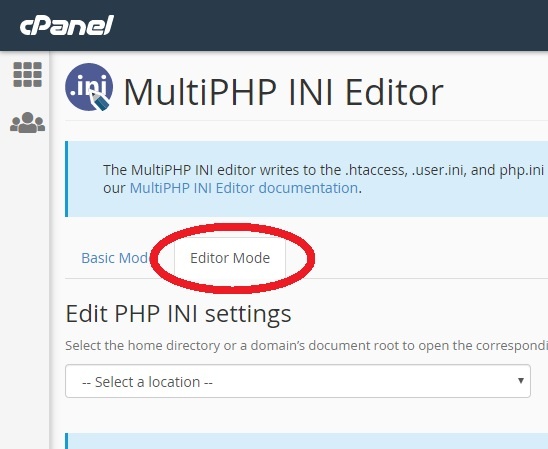
The allow_url_fopen is a setting managed through the PHP Options which allows the Dashboard Builder to retrieve CSV files from Google Drive and your local computer
Issue
The dashboard builder could not read CSV and files in Google drives if the option allow_url_fopen is On from the server. To check either allow_url_fopen is On or Off. Click the drop-down "?" menu on the top right corner of your dashboard builder. Click PHPinfo() button A PHP information details will appear on the screen. Search for allow_url_fopen to see the status.
.
allow_url_fopen = on
Fix/Solution
Below quick and simple steps that will help you to enable allow_url_fopen in your server.
- Open the php.ini file in a notepad and search for allow_url_fopen.
- If you find it then replace allow_url_fopen=Off with allow_url_fopen=On.
- If you have not found the allow_url_fopen then simply add the allow_url_fopen=On.
- Save your php.ini file
- Restart your Apache server