ODBC Dashboard Overview:
ODBC dashboard is a dashboard application tool which helps you to fetch data from a tremendous range of data source through ODBC to get your dashboard up, running and sharing in no time, zero code and without any Expert Techniques or programming skills required.
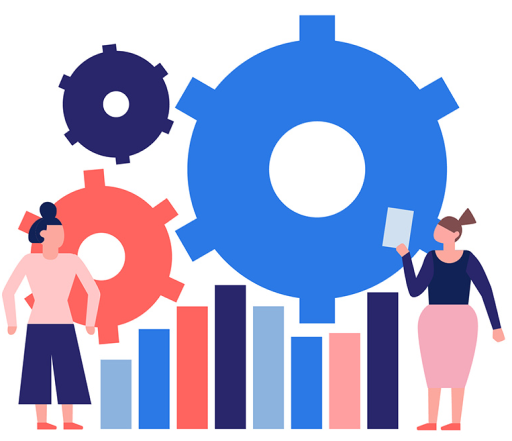
What is ODBC Dashboard Builder?
Open Database Connectivity (ODBC) dashboard is a kind of unique of data visualization tool which runs without installation in a browser, fetches data through ODBC generates dashboards in few clicks.
Why ODBC Dashboard?
Open Database Connectivity (ODBC) dashboard gives you the freedom to fetch data using the standard SQL query from any data source, from any operating system, and display graphs through a huge range of charts with the help of our powerful visualization tool called Dashboard Builder. Not only this, the ODBC dashboard had a powerful code generator, which generates source code for your dashboard without asking you to write a single line of code in just a few clicks.
Let’s create your first ODBC dashboard.
In the following example, we will create an ODBC dashboard, but before we get started, we need to make sure that the following requirements are met.
Hardware and Software Requirements
There are no such huge requirements to run ODBC Dashboard. The ODBC Dashboard was built by the pioneer dashboard builder firm. The ODBC dashboard is a kind of flimsy utility, which was built in an intelligible way and does not need heavy requirements to run.
Pre-requisites
Before starting this tutorial, you should:
- PHP Version 7 or later
- Apache 2 or later
- ODBC data source
- php_odbc extension for PHP
To enable php_odbc:Take a look in your php.ini, remove ; from extension=php_odbc.dll and restart your Apache server
ODBC Dashboard runs on all SVG-compatible browsers such as:
- Windows 7 or later /Linux 3 or later
- Firefox 52, Chrome 57, IE
- ODBC Dashboard is available for downloading
Installation
There is a Free version of dashboard available for trail bases,
- You can download the dashboard dashboard code fromDownload Dashboard Builder
- Place the files in a directory on the web server. e.g.
…/www/yoursite/dashbboardbuilder-v3-FREE/ - Unzip
 the file dashboard.zip using Extract Here option to the root folder of "dashboardbuilder"
the file dashboard.zip using Extract Here option to the root folder of "dashboardbuilder"
TAKE ADVANTAGE OF THE FREEDOME OF CONNECTIVITY WITH ODBC
With the ODBC dashboard, you can gather all your data sources in one central place. The ODBC dashboard was developed in PHP language, JavaScript, and HTML, it is lightweight, runs in a browser, and doesn’t require any installation. There is a very limited requirement for ODBC dashboard, it requires a web server, which supports and runs PHP scripts, such as Apache, the largest Open Source community for the server-side script, available in almost all famous operating systems including Windows, Linux, and Ubuntu, etc., and an ODBC driver for your desire data source.
ODBC dashboard uses the Bootstrap CSS framework, D3.js library, and HTML5 to render a graph, which displays a responsive and dynamic quality graph from any source of database supported by the ODBC.
An attractive dashboard can be created easily and precisely with the ODBC dashboard. It has a powerful code builder built-in, which does not require any technical skill to build interactive dashboards for your business.
Connect an ODBC data source with a few clicks
With the help of the following easy steps, you can retrieve complex data queries from any data source supported by the ODBC and create the highest level of attractive dashboards for professional business with zero codings and without programming skills in a matter of minutes.
- Connect to your database through ODBC
- Retrieve data using our powerful SQL generator.
- Assign data to X and Y-axis column.
1. Connect to your database through ODBC
This section of this article helps you to understand how to connect to an ODBC data source in Microsoft Windows operating system. To proceed further, you need to make sure that you have already installed your desire ODBC driver to connect to your data source. If not then you may have to download the ODBC driver for your data source. .
2. Make sure the driver you want is installed
- STEP-1 In your Microsoft Windows, search for the ODBC Data Sources in the Start Menu or Control Panel. If you don’t have your desire driver installed, you need to download it
- STEP-2 Launch the ODBC Data Source Administrator, if you are a standard user of Windows then you need to launch the ODBC Data Source Administrator as Windows Administrator.
- STEP-3 On the Drivers tab, you can find a list of all the ODBC drivers installed on your computer.
Here's an example of the list of installed drivers.
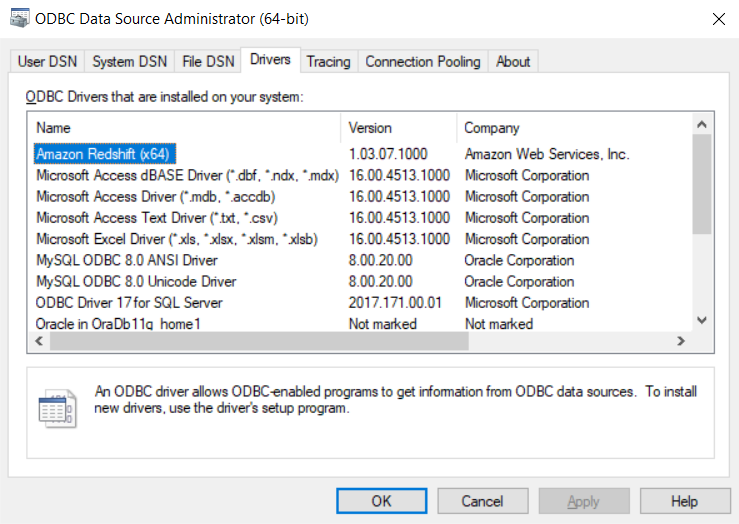
Note: If you know that your driver's installed and you don't see it in the 64-bit applet, look in the 32-bit applet instead.
3. Select the data source
The ODBC drivers installed on your computer aren't listed in the drop-down list of data sources. To connect with an ODBC driver, start by selecting the .NET Framework Data Provider for ODBC as the data source on the Choose a Data Source or Choose a Destination page of the wizard. This provider acts as a wrapper around the ODBC driver.
Here's the generic screen that you see immediately after selecting the .NET Framework Data Provider for ODBC.
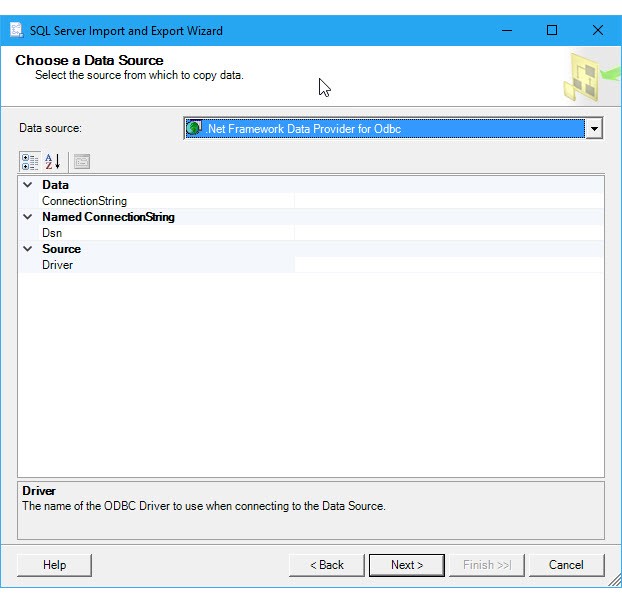
4. Provide the connection details
The next step is to provide the connection info for your ODBC driver and your data source. You have two options.
In this article, we will go through with option 1 that is through a DSN
Option 1 - Connect datasource through DSN
If you want to provide the connection information with a DSN (data source name), use the ODBC Data Source Administrator applet to find the name of the existing DSN, or to create a new DSN.
- Search for or browse to the ODBC Data Sources applet in the Start Menu or Control Panel.
- Launch the applet. The ODBC Data Source Administrator window opens. Here's what the applet looks like.
- To create a new DSN, you need to decide whether you want it to be visible only to you (User DSN), visible to all users of the computer including Windows services (System DSN), or saved in a file (File DSN). This example creates a new System DSN.
- On the System DSN tab, click Add.
- Line
- Bar
- Stack
- Scatter
- Area
- Pie
- Donuts
- Bubble
- Gauge
- Heatmap
- Choropleth map
- Sunburst
- Sankey diagrams
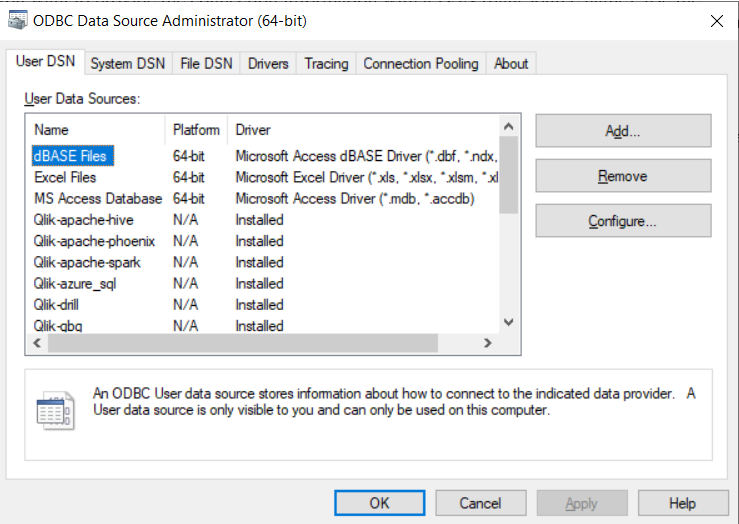
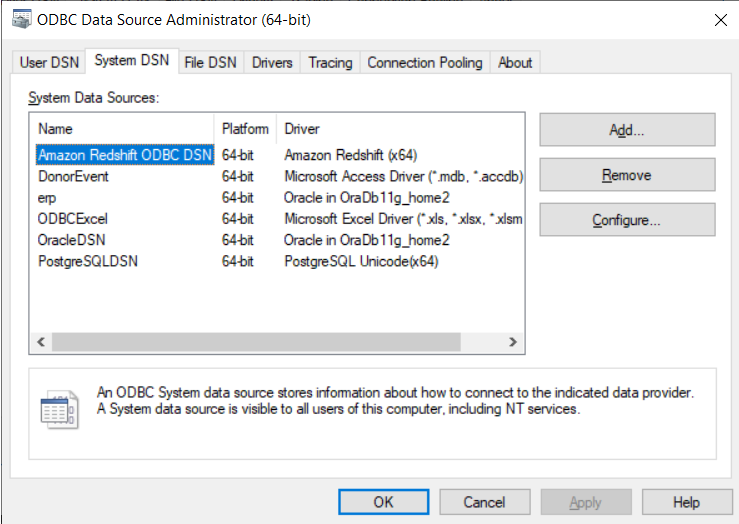
In the Create a New Data Source dialog box, select the driver for your data source, then click Finish.
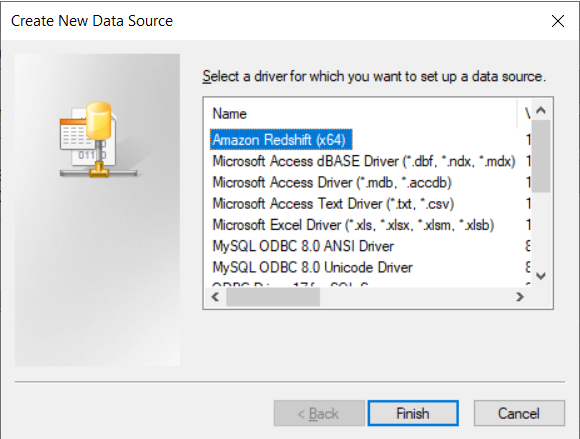
The driver now displays one or more driver-specific screens where you enter the info needed to connect to your data source. After you finish, the new system DSN appears in the list.
Go back to the wizard and enter the DSN name in the DSN field on the Choose a Data Source or Choose a Destination page. Continue to the next step of the wizard.
Retrieve data using our powerful SQL generator.
ODBC dashboard has a powerful database connectivity engine that uses ODBC to connect and retrieve data from the DSN you have just created in the steps we have discussed above. The ODBC dashboard has a unique, user-friendly interface, in which you can provide your ODBC info to connect your desire data source.
BUILDING A DYNAMIC & INTERACTIVE DASHBOARD WITH OUR DASHBOARD BUILDER
ODBC dashboard doesn’t require any technical skill to write complex SQL queries, fetch data, and create a graph. It has a powerful built-in SQL engine, which connects to your ODBC database and generates SQL statements automatically on clicks and retrieves the data using innovative high-tech technology.
5. Pick your columns to display in a graph
Once the data is retrieved, you may easily assign your data to the X and Y axis to display your desire chart. ODBC dashboard has an easy to use user-friendly and powerful drag and drop utility with high-tech technology, in which you can resize and adjust the position of your graph according to your need.
Create your favorite chart with ODBC dashboard
ODBC dashboard is comprised of a huge range of all famous charts you love. It gives you a huge range to chart types to select.
ODBC dashboard brings all famous charts together in one single place to trace and measure your business performance on each different measurement amazingly. Following are the 13 most popular chart types also available in ODBC dashboard:
Your Dashboards are responsive
ODBC dashboard uses HTML5 and Bootstrap CSS framework. Hence, it has full capability to respond to the environment based on media's screen size, platform and orientation of your device.
The graphs generated by the ODBC dashboard are fully responsive and fit to any device you use. You can access your dashboard from anywhere, any time, on any standard browser using any device such as a PC, tablet, or mobile phone.
Make your dynamic graph instantly
ODBC dashboard uses D3.js JavaScript library to drive your graph dynamic. It updates the graph prosperity on click events. That means the graph updates automatically when a user clicks a trace, data legend, or selects a chart filter. The graph changes, the prosperity updates instantly, which leads to an update in the chart. .
Share your dashboard with your team
With ODBC dashboard, you can publish and share your dashboard with your team using just one click. This great dashboard tool for ODBC generates the URL for your dashboard to share with your colleagues. Not only this, the ODBC dashboard has a powerful PHP code generator plugin installed, which generates PHP code for your dashboard in just one click. This auto-generated PHP code for your dashboard is published under the MIT license, which you can customize as per your desire needs and can be used or embed inside of your PHP application.
 the file dashboard.zip using Extract Here option to the root folder of "dashboardbuilder"
the file dashboard.zip using Extract Here option to the root folder of "dashboardbuilder"